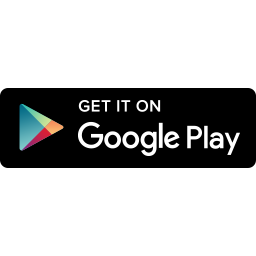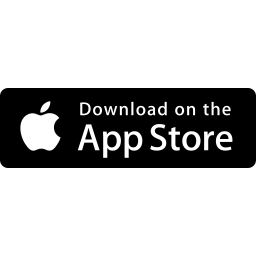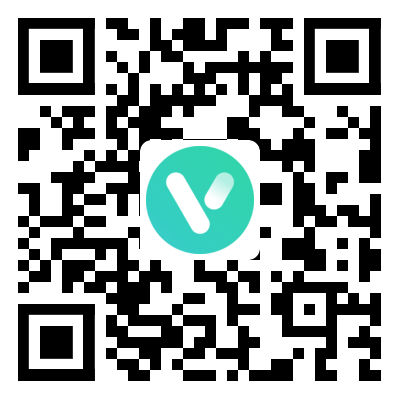CONTACT US
24-Hour Customer Support
If you still have questions, please email us for technical support.
Works with VicoHome APP
Download VicoHome from your preferred platform. Choose your store, tap the link, and enjoy our app on your smartphone or tablet.
APP download link or QR code:
Important:
For your security and privacy, it's essential to use only the official VicoHome app with our cameras. This guarantees that you're getting the safest and most private experience.
Be aware that our PC and web clients are not yet available. Please do not trust or download purported VicoHome PC clients from any unofficial websites, as these may be unsafe.
A temporary solution for Mac users with M1/M2 chips is to download the VicoHome iOS app directly onto your devices. This ensures you continue to enjoy our services safely until the official web client is released.
PRODUCT
Product Operation Instructions
How to connect cameras with VicoHome?
The camera only supports 2.4GHz Wi-Fi. 1、Scan the APP QR code on the instructions and download the "VicoHome"APP. 2、Connect the device according to the steps in the video. If the device cannot be connected, press and hold the Reset button to restart the camera. After the camera rings, add the device again. To locate the "Reset" button, pan the camera manually up as far as it can go.
Micro SD Card
See the video to learn how to install the SD card. 1、How do I find the SD card slot? 2、How to view SD card storage video? To locate the slot for the SD card, pan the camera manually up as far as it can go. Note:The camera can take up to a 128 gb SD card.
Share Cameras
Share cameras with your family or friends. View the video to learn how to share camera permissions with others. Note: Only the main account with cameras set up has the right to share his/her camera with other devices or people. Please make sure the shared user has been registered and logged in to the App first. Please make sure the shared user is in the same login environment/country as your main account (owner).
How do I find the SN code of my camera?
1.Scan the QR code on the back of the camera for the SN code. 2.Check the label on the back of the camera to see the S/N code. 3.Open the VicoHome APP and find the SN of the camera.
F.A.Q
Frequently Asked Questions
-
Unplug and reinsert to ensure that the power adapter and power cord are properly connected. If that still doesn't work, rotate the lens up to find the reset button on the top of the camera and hold it down for 3 seconds. Until the camera is in scan mode (emits a continuous "Ding Dong Ding Dong" sound)
-
1)The camera only supports 2.4GHz Wi-Fi. Please make sure to connect the camera to 2.4GHz Wi-Fi. 2)Please make sure that the Wi-Fi signal exists and works. You can try to connect the Wi-Fi to your phone. If you can normally surf the Internet, it means that the Wi-Fi works. 3)The error may be caused by the camera being too far away from the Wi-Fi router. Please place the camera near the Wi-Fi router or as close to the Wi-Fi router as possible. 4)It is recommended that the Wi-Fi SSID (name) not contain special characters or be too long. If the Wi-Fi SSID (name) contains special characters or is too long, please try to simplify the Wi-Fi SSID (name) and try again.
-
-
The failure to receive notifications may be caused by the following reasons, please check one by one:
1)The App has not been granted permission to use "Notifications". When the "Notifications" permission is not allowed, your phone cannot receive any notifications from the App. Please open the Settings app on your phone > search for "VicoHome" > tap "Notifications" and enable it. 2)The "Motion Detection" feature is not enabled. When "Motion Detection" is disabled, the camera isn't able to be triggered by any movements, let alone notifications. Please open the App > tap the camera "setting" icon > tap "Motion Detection" > enable "Motion Detection".
3)Enable push notification settings Please open the App > tap the camera "setting" icon > tap "Notification Settings" > enable "Person Notification" and “Pet Notification” .Please check and ensure that both your camera's Wi-Fi connection and your phone's network connection are good for receiving notifications.
If the issue still persists, please submit feedback from the app for further technical assistance.
-
-
Step 1: Generate the share QR code of the camera
Step 2: Scan the share QR code using the shared user's phoneStep 3: Accept the camera access request. -
1)The shared users are allowed to watch live, play the cloud recordings in the Library in the app, and receive notifications when the camera detects any movements. 2)If the admin inserts an SD card into the camera, the shared user is also able to access the backup videos on the SD card. 3)The shared users are not allowed to manage the settings of the camera, such as enabling or disabling Motion Detection & Notification, changing Light Settings & Audio Settings, or deleting cloud recordings. However, the admin will be able to give the shared users more setting permissions in future updates. Stay tuned!
-
-
-
-
Sorry, you could not watch the camera on your computer or tablet, we don't support the app on a pc or laptop at the moment. You can install the app on your tablet (pad/iPad). But since we haven't adapted to any tablet, for a better experience, we recommend you use your phone alternatively.
-
Please tap the camera "setting" icon > tap "Motion Detection" > tap "Duration" and select the duration you want. There are 10s, 15s, 20s, and Auto to choose from. It should be noted that the “Auto” mode is a paid feature. If you select "10s", "15s", or "20s", the recording duration will be fixed 10s, 15s, or 20s. If you select "Auto", after the PIR sensor is triggered by a movement, the camera will record a video for up to 3min if the movement continues.
-
1)The router does not work: Please check whether the router is working. You can judge by checking whether other devices (such as mobile phones) can connect to the Wi-Fi and can access the Internet. If this router is indeed not working, please make sure it works first. 2)The Wi-Fi signal is unstable:: Please move the camera as close to the router as possible. If possible, please boost the signal strength of your router. You can try restarting the router. You can try connecting the camera to another Wi-Fi or another phone's hotspot. 3)The mobile phone cannot access the Internet or its network connection is unstable Please make sure that your phone can access the Internet. Please make sure that the mobile phone has enabled the network permission for the APP. You can try to access the live stream again after pulling down on the APP homepage to refresh the device list. You can try to access the live stream when the phone's Wi-Fi connection is good. You can try to connect another Wi-Fi to your phone or switch to a mobile network to access the live stream again. You can try to access the live stream again on another phone. 4)Other possible solutions Restart the camera. If you are still unable to access the live stream, please contact us by email for technical support.
-
For iOS users, to cancel the automatic renewal, please manually turn off the automatic renewal in iTunes/Apple ID settings at least 24 hours before the expiration time of your subscription. You can cancel it in iCloud payments, Setting - iTunes Store & App Store - Apple ID - View Apple ID – Account – Subscription, find our App, and close. For android users, to cancel the automatic renewal, please manually turn off the automatic renewal in Google Play Store settings at least 24 hours before the expiration time of your subscription. You can cancel it in Play Store payments, Mine - Subscription, find our App, and close.
-
If you have any questions or issues, you can contact us by emailing golspark@outlook.com.
Services
Check Our Services
30-Day Back Guarantee
Provide customers with free and reliable extended warranty service to solve your product problems
Warranty Service
Provide customers with free and reliable extended warranty service to solve your product problems
Getting Surprise
About
Find Out More About GOLSPARK

GOLSPARK
Golspark is specializing in Intelligent lighting research and development. Our team consists of experienced professionals who are committed to advancing product technology, constantly improving and iterating our products to provide the best user experience for our customers.
-
Originality and innovation
With over 20 years of experience in the Product research and development industry, we have developed a deep understanding of our customers' needs and preferences.
-
High quality and reliability
Our research and development team is composed of passionate and creative professionals who constantly strive for excellence and perfection.With rich experience and advanced technology, our team ensures that our products are highly competitive in the market.
-
Customer service and support
We are committed to providing the best customer service and support to help customers resolve any issues and ensure they are satisfied with our brand and products.